DPS P6 Extractor
- Inicio
- Aplications
- DPS P6 Extractor

THE COMMUNICATION OF YOUR PROJECT DOES NOT HAVE TO BE COMPLICATED!
How long does it take to obtain updated information on your project?
How much time does your team spend generating these updates?
Communication is vital for the success of your project!
The faster you have access to progress and identify setbacks, the greater your opportunities to act and catch up.
ACCESS GRAPHICS AND REPORTS INSTANTLY!
You can access the graphs and reports of your Primavera P6® projects immediately with just two steps:
- Use DPS P6 Extractor to extract updated information from your projects directly from the P6 database.
- Once extraction is complete, access your graph and report immediately in Power BI® or your preferred reporting generator.
How does the DPS Extractor work?
DPS combines the most efficient technologies to generate the information you need!
Q: How can I be sure that the extracted information is the real information from my P6 project?
A: The P6 Extractor uses the Primavera API developed by the manufacturer of Primavera P6®. You can be sure that you are viewing data from a reliable source that is not subject to human error in the extraction process.
Q: Power BI is an excellent dashboard generator, but my team already uses another tool. What options are available?
A: With P6 Extractor, you receive a S-Curve panel ready for use in Power BI Desktop®. This panel is configured according to market practices, i.e., time x % of progress (planned, actual, and remaining). Just access the panel and see the S curve reflect the updated data entered by the team in Primavera P6®. If you prefer, you can export your data to Excel® or your preferred tool.

S-Curve
Navigate through the extracted projects and analyze the performance of each WBS to identify the source of potential deviations:
– Select the project.
– Select any WBS or the entire project
– View the S-Curve